Booting WinXP on the Intel Mac Mini
 Booting Windows XP on the new Intel Macs, it was only a matter of time. Thanks to Blanka and Narf whose hard work has earned them the cash prize from Colin Nederkoorn' contest to be the first to provide such a working and replicable solution. The step-by-step guide has been posted at www.onmac.net as well as on their wiki page. The instructions are clear and straightforward, however not all issues are resolved and certainly there is a lot more to be tested; also your success may depend on what version of the XP install disc you're using as not everyone has been able to get XP running. Here are my experiences trying to install and boot Windows XP on my Core Solo Mini...
Booting Windows XP on the new Intel Macs, it was only a matter of time. Thanks to Blanka and Narf whose hard work has earned them the cash prize from Colin Nederkoorn' contest to be the first to provide such a working and replicable solution. The step-by-step guide has been posted at www.onmac.net as well as on their wiki page. The instructions are clear and straightforward, however not all issues are resolved and certainly there is a lot more to be tested; also your success may depend on what version of the XP install disc you're using as not everyone has been able to get XP running. Here are my experiences trying to install and boot Windows XP on my Core Solo Mini...Thanks to an iMac discussion on SPCR, forum poster Erssa kindly pointed out the success story and provided a link to onmac.net. I skimmed through the instructions briefly last night, and it seemed clear and complete enough to follow. At first I was a little hesitant to attempt this on my new Mini; I was enjoying the comfort of FrontRow too much and the thought of something going wrong plus this was still a beta solution told me I should wait. Well curiousity got the cat, and to me the thought of being able to run Win XP was too interesting to not have a go.
I won't go through any details as again the step-by-step instructions at the above links are very clear, however I did have to do some things differently so I will mention them here. I will also try to give an idea of how much time it took for those wanting to attempt the same.
PREPARATION
The first step involved creating the installation CD for the Mac by patching your original Windows XP SP2 installation disk. I used a Volume License English version. It seems that your success may depend on what version (Retail/OEM, English/Non-English) as the instruction and patch files may need some adjustments accordingly.
As it was getting late, I only had time to create the CD that night. This part was so quick and easy, and led me to believe the rest of the installation would be the same. I was planning to take the morning off and stay home to finish the install, but something came up at work. Fortunately the Mini is so small and portable, it was a no brainer for me to bring it with me. Well it turns out that the rest of the install wasn't so quick and easy as I thought, needless to say I wasn't very productive work-wise today... Also unfortunately I did not have a camera with me, so you'll just have to bear with my text-only recount of the installation.
As XP needs to be installed in a seperate partition, the next step involved partitioning the hard disk. With OS X's disk utility, this meant erasing the HDD first, wiping out the previous OS X installation. It is possible some other third party partitioning tool will allow you to do so without erasing, but this has not been tested with this solution. Also booting XP from an external disk might be possible, but again no working solution yet that I am aware of. Well how long can a partition and OS X reinstall take...
1) Backup HDD to external HDD using Carbon Copy Cloner (optional)
This is not necessary, however I wanted to do this just in case something got messed up, I knew I could still get back into OS X. Afterall, I have less than 20G, how long could a backup take. I had an external firewire (prolific chip) HDD enclosure with a 40G 2.5" 5400rpm Seagate Momentus HDD (actually it was the drive I took out of my old G4 Mini). I'm not sure if it's because CCC runs under Rosetta, or maybe some indexing feature of OS X, but it took more than 45 minutes to complete which was slower than I expected.
2) Booting OS X from External HDD (optional)
Again not necessary, but just to confirm my backup works. In the System Preferences under the Startup Disk, simply select the disk to boot from. There have been some users having trouble with this, however it seems it's dependant on the type of firewire interface. Fortunately mine worked without any problems. It was quite slow though, over 1 minute to boot up compared with 25 seconds for the internal disk.
3) Erase and Partition the HDD
I split my HDD:
----Partition 1 = XP = 30G = MS-DOS
----Partition 2 = OS X = 25G = Mac OSX Ext (Journaled)
I decided to make the XP partition a little larger, figuring I have more XP software than OS X, plus OS X can read off the XP partition, but not vice-versa.
4) Reinstall OS X from the installation DVDs
Ooh boy, I remember I waited quite a while reinstalling OS X on my old G4 Mini, but didn't realize OS X install is really so slow...
First the installation utility does a check of the DVD. I assume this is not essential and there is even a SKIP button. I should have opted to skip, but wanting to be sure every i was dotted, I waited the 20 minutes for it to complete. Then the rest of the install (Disc 1 and 2) took nearly another hour. I suspect in the install screen there is probably some option to exclude programs you don't want installed and that might shorten the time somewhat. In total, my preparation took 2-1/2 hours, not an extremely long time and I did get some work done in between prompts, but certainly longer than I expected.
5) Finally, the XP install
Ok first the XOM.EFI file has to be copied to the OS X home directory and blessed, per the instructions. This nicely gives you a bootup menu to select between a crystal Apple Logo and a multi-color Windows Logo (I snapped these photos after I got my Mini home). In went the patched XP install CD I burned the night before...


A screen of text messages (white on black) from the XOM bootloader appeared while the optical drive chugged away. I was getting excited, especially after the several hours of prep work. Unforunately I didn't get past this screen and eventually the CD spun down and nothing happened.
Checking back on the onmac forums I found that a new XOM.EFI file had been posted specifically for the Mini with mention to solving freeze problem. Great, back in business. Unfortunately the same result again. Checking back on the forums again yielded different people trying different things with mixed success. This included typing g, ENTER, g, ENTER, or pressing F6, pressing ENTER, etc. What finally worked for me, thanks to some very useful advice from one of the posters (sorry can't find the thread to give proper credit) was holidng down the F6 key as soon as the text screen appeared (I actually started holding it down just before), and then to keep holding until the drive stops spinning. This time there was an additional line with "patching successful" or similar phrase. Then pressing ENTER after releasing the F6 key caused the CD to spin up again and successfully continue into Windows XP disk partition screen!!
For those of you having trouble, there might be some helpful tips that apply to your situation in these forums http://forum.onmac.net/ and http://forum.osx86project.org/.
I selected Fat32 instead of NTFS as that way I could both read and write to my Windows partition while in OS X. I also opted for the slow format just to be sure which meant an extra 15 minute wait, but again just to be extra sure.
I did have the resolution set to 1280x1024 in OS X prior to booting the XP install. It seems this helps keep the resolution correct for the XOM.EFI and also XP install screens, some users who didn't set this first had problems. Consequently this also meant all the XP install screens looked beautiful in hi-res and not the crummy low-res (800x600?) that we usually find on PC installs.
With each passing step of the XP install, my heart rate climbed. I was really quite excited and anxious at this point, and things were moving along smoothly!! I had to record this, my super low-res phone cam would have to do. Unfortunately it got further clipped during the transfer to my PC, but you get the idea...
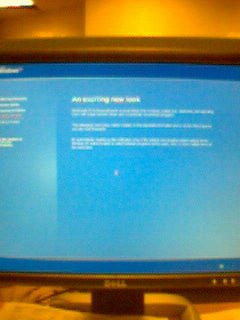
6) XP Installation continued
XP install successfully completed it's first part, and continued after rebooting from the HDD! In the instructions, it mentions install hanging at the end and needing to manually power down the Mac, but in my case with the Mini, XP completed installation normally and rebooted itself. Well between trying different XOM.EFI files, searching on the forums, reading through posts, (also took time to search for my CD key as I forgot to bring my original CD with me), I lost track of how long the install actually took. However it was about 3 hours from the time I first put in the XP CD until the install finished, but the actual install itself probably took less than 40 minutes.
7) XP Boot
The moment of truth... (again photos taken after I got home)

Selecting Windows from the boot screen...
 The same text screen seen during the install (maybe some lines have changed)... Windows is loading... it must be...
The same text screen seen during the install (maybe some lines have changed)... Windows is loading... it must be...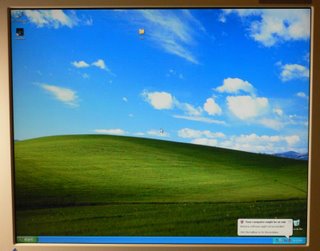
YES!! SUCCESS!!
(ok this shot was taken after I had already booted XP several times and installed some stuff, but it was very exciting the first time)
Without any drivers installed, the boot time into XP is around 25 seconds (hey just like OS X!).

Here is a shot showing the XP partition from within OS X. OS X now recognizes the formerly named "XP" partition as "NO NAME", but I don't think I'll try to change it.
So What Now?
Well being a PC silencing enthusiast, let's see what some PC silencing tools can do.
SPEEDFAN
Unfortunately v4.28 is unable to detect any temperature (other than HDD), fan speed, or voltage sensors. It does pick up FDC37n972 super i/o chip and has two speed controls, but changing their settings doesn't seem to have any effect.
CPUZ
CPUZ identifies the 65nm Yonah Intel Core and displays a nice Coro Solo inside logo. Also shows speed step (correct name?) automatically cycling the CPU from 6x (1Ghz) @1.004v to 9x (1.5Ghz) @1.404v under load.
CRYSTALCPUID
CrystalCPUID seems to be working at least partially. The multiplier can be set between 6x and 9x and the respective frequency is verified in CPUZ. Voltage can also be set from 1.004v to 1.404v, also with the same being displayed in CPUZ, however I am not quite convinced that vcore is actually being changed. CPUZ is displaying the selected value verbatim and not a fluctuating reading normally found on AMD boards, casting doubt if this is the true vcore. Unfortunately without any voltage or temperature sensors, it is quite difficult to verify. Running maximum clock at minimum voltage 9x (1.5Ghz) @ 1.004v under Prime95 seems perfectly stable, which can be read either the chip undervolts perfectly at this level, or the vcore is not being set. There is a lot of hot air being blown out when running Prime95 but I could not notice any difference between the different voltages.
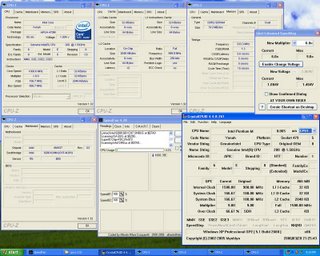
Here is a screenshot at idle with CPUZ, Speedfan, and CrystalCPUID open.
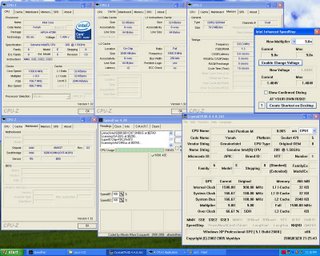
And under load with Prime95.
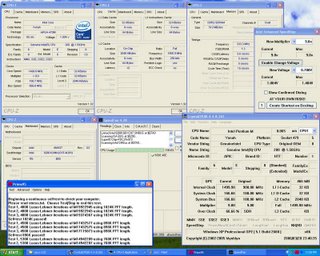
With Prime95 running, even with the lowest voltage setting there are no signs of instability (Prime was only run 30 minutes). Although a voltage lower than 1.004v can be selected in the listed options, CrystalCPUID doesn't let the set voltage go lower than 1.004v.
HEAT AND NOISE
Well so far I don't notice any difference noise-wise between booting into XP or OS X. The fan seems to be operating the same in XP. Running Prime95 even after an hour, I don't notice the fan spinning up, but certainly the hot air coming out the back can be felt. The top of the case does not seem hot either. Possibly the fan is spinning up gradually, but it is hard to tell.
Despite people's different preference for XP or OS X, I think most people will appreciate the option to dual-boot.
ISSUES
This is just the first day with XP on my Mini so it's hard to say what issues will come up when I install more applications. It seems most of the drivers (lan, wifi, bluetooth, etc) are working, however people are having limited results notably with the video driver. This will probably be solved shortly, especially for the Mini since it uses Intel's own onboard GMA950 solution. Some minor problems I noticed so far (note that I have not installed any of the drivers, which may or may not correct this)
- occassionally the system boots into XP or OS X with power LED remaining off
- rebooting from OS X to XP with resolution lower than 1280x1024 causes XP to be improperly sized (you only see a corner of the XP desktop); rebooting from XP to OS X also seems to set resolution at 1024x768 even though it was set differently last time (this might be monitor related)
- XP shutdown, drive spins down and screen goes blue, but must power off manually
- Standy option is greyed out from within XP
These are only very minor points at this time, I'm sure there will be more interesting and exciting discoveries along the way...

2 Comments:
So how silent it is? And how responsible under XP?
___
VERiON
So far the Mini is just as quiet running XP as it is running OS X. Pls see my previous post on the Mini about my impressions of it's noise level. Performance wise it is very responsive even without the correct video driver. I'll post some benchmarks shortly.
Post a Comment
<< Home